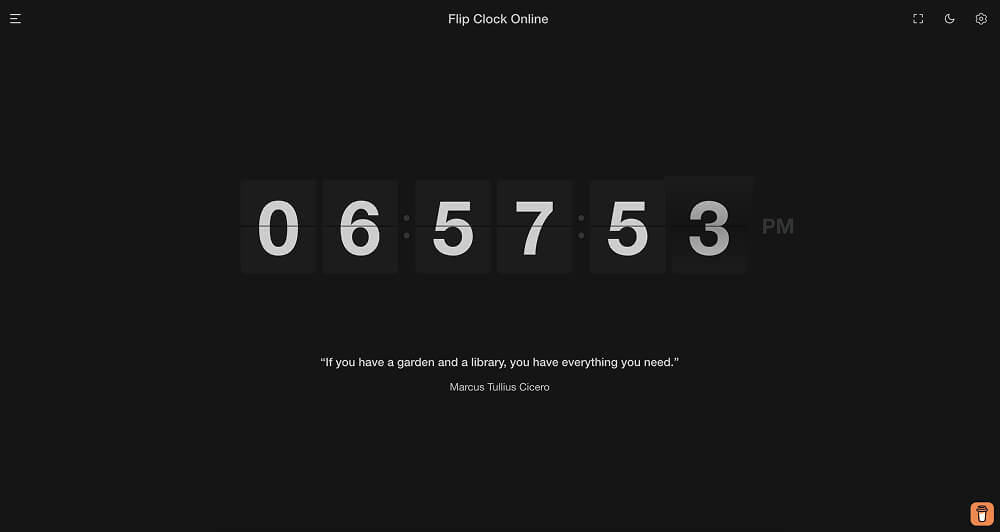In a world filled with high-tech gadgets and digital overload, the simple, retro charm of a flip clock is making a comeback. Whether you’re looking to create a minimalist workspace or just want a more stylish way to keep track of time, flip clock screensavers are a perfect blend of function and form. In this post, we’ll explore the best tools to turn your monitor into a sleek flip clock—and show you how to use them effectively.
What is a Flip Clock Screensaver?
A flip clock screensaver mimics the classic mechanical flip clocks of the past. Instead of hands ticking on a dial or digits changing instantly, each number flips over with a smooth animation—just like in the old airport boards or vintage alarm clocks. This visual style not only feels nostalgic but also offers a calming, analog vibe in a digital world.
These screensavers are perfect for those who appreciate minimalist design, retro aesthetics, or simply want a more visually pleasing time display when their computer is idle.
Top Flip Clock Screensaver Tools to Try
Here are some of the most popular and reliable tools to turn your screen into a flip clock:
1. Fliqlo (Windows/Mac)
Fliqlo is one of the most downloaded flip clock screensavers out there—and for good reason. It’s simple, elegant, and highly customizable. You can change the size of the clock, toggle between 12 and 24-hour formats, and even use it on dual monitors.
Pro Tip: Make sure you download it from the official Fliqlo site to avoid fake copies with malware.
2. Padbury Clock (Mac)
This clean and modern clock was originally built as a macOS screensaver. Its smooth design and attention to detail make it a favorite among Apple users. Though not technically a flip clock, it offers similar visual elegance and simplicity.
3. FlipClock.net‘s Fullscreen Mode
Why install anything when you can get the same (or better) experience in your browser? FlipClock.net offers a flip clock online that you can open in fullscreen mode and instantly turn any device into a flip clock.
No downloads, no setup—just a browser and you’re good to go. The site also includes background color changers, light/dark modes, and multiple clock styles, making it one of the most versatile options available.
4. SaveHollywood (Mac)
If you want to go a step further, SaveHollywood lets you use a video file as your screensaver. You can find animated flip clock videos online and use them to create a dynamic screensaver experience. It’s a bit more DIY, but it’s perfect for users who love customization.
5. Open-Source Alternatives
There are also community-developed flip clock screensavers available on platforms like GitHub. These are ideal for tech-savvy users who want more control or want to tweak the code themselves. Just be cautious and always review the source code before running anything.
How to Set Up a Flip Clock Screensaver on Your PC or Mac
For Windows Users:
- Download a flip clock screensaver like Fliqlo.
- Double-click the
.scrfile or install it via the Windows Screensaver Settings panel. - Select it under Settings > Personalization > Lock Screen > Screen saver settings.
- Adjust preferences like clock size and time format.
For macOS Users:
- Download the
.saverfile (e.g., Fliqlo or Padbury Clock). - Double-click the file and install it into System Preferences > Desktop & Screen Saver.
- Set it as your active screensaver and customize it as needed.
For FlipClock.net (No Install Needed):
- Visit flipclock.net.
- Click the fullscreen icon or press
F11to go full screen. - Let it run while your device is idle, during work sessions, or as a stylish timepiece during meetings.
This online solution is especially handy for dual monitors, TV screens, or when using devices like Raspberry Pi setups for display boards.
Why Use FlipClock.net Instead of a Traditional Screensaver?
Many users prefer using a flip clock online rather than installing a screensaver—and for good reason:
- No installation required: Simply open a browser and you’re set.
- Customizations available: Change background colors, clock styles, and themes.
- Works on all devices: From desktop monitors to tablets and smart TVs.
- Light on resources: No extra software eating up memory or background CPU.
- Instant updates: New features added regularly without needing to update any files.
Plus, using FlipClock.net allows you to keep the aesthetic alive while also maintaining flexibility across platforms.
Tips for a Productive and Aesthetic Desk Setup
A good-looking flip clock is only part of the equation. Here are some quick tips to enhance your workspace:
- Use a clean, minimal desktop background. Avoid visual clutter so the clock stands out.
- Pair it with ambient music or focus sounds using tools like Noisli or Lofi.co.
- Add desk lighting that complements your clock screen—like warm LEDs or RGB strips.
- Place your screen strategically so the flip clock becomes a visual centerpiece during breaks.
- Use it during Pomodoro sessions or deep work intervals to maintain time awareness.
This setup not only looks good but also helps create a focused and relaxed work environment.
Conclusion
Whether you’re looking to make your workspace more stylish or want a simple, functional way to keep time, flip clock screensavers offer the perfect solution. From popular tools like Fliqlo to browser-based solutions like FlipClock.net, there’s something for everyone.
So, the next time you step away from your desk—or just want a more aesthetic vibe—let your monitor do the talking. Try a flip clock online today and give your screen the retro-modern touch it deserves.